PINCHZOOMer Horizontal Scroll Example
This example shows a common layout mostly used in image portfolios. This plugin takes the scroller to another level by adding multi-touch gestures to zoom the image so the users will be able to appreciate the image better. To use: On a touch device you can use pinch to zoom or double tap and drag to move the zoomed image. On a PC you can use mousescroll to zoom or double click and drag to move the zoomed image. You can also use the zoom in/zoom out buttons. You can view other images by dragging the slider at the bottom of the images.



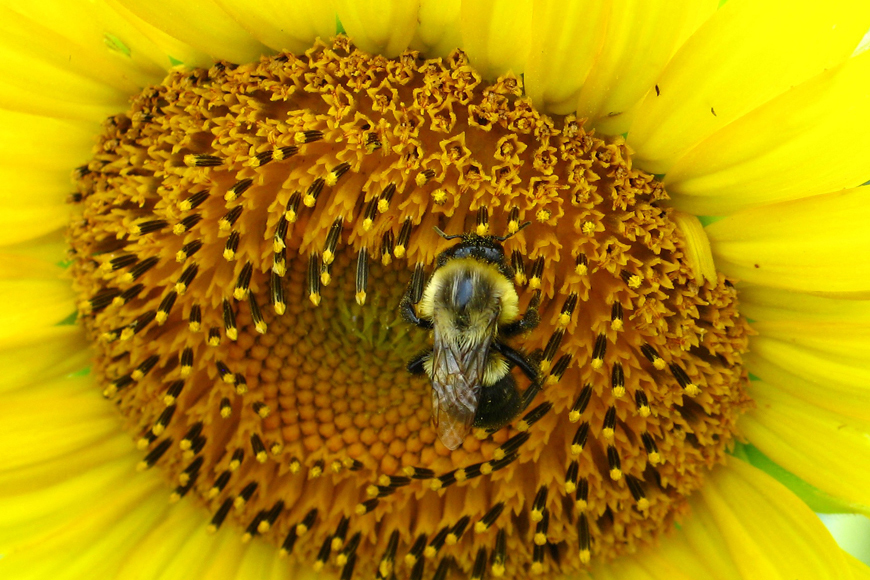

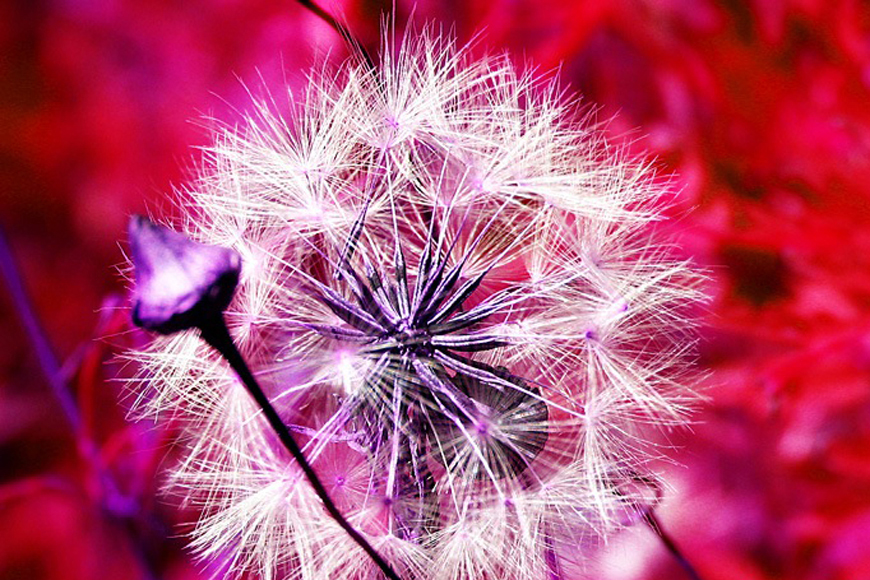
HTML
<div class="imageHolder">
<img src="assets/1.jpg" data-elem="pinchzoomer"/>
</div>
<div class="imageHolder">
<img src="assets/2.jpg" data-elem="pinchzoomer"/>
</div>
<div class="imageHolder">
<img src="assets/3.jpg" data-elem="pinchzoomer"/>
</div>
<div class="imageHolder">
<img src="assets/4.jpg" data-elem="pinchzoomer"/>
</div>
<div class="imageHolder">
<img src="assets/5.jpg" data-elem="pinchzoomer"/>
</div>
<div class="imageHolder">
<img src="assets/6.jpg" data-elem="pinchzoomer"/>
</div>
CSS
.zoomInOn, .zoomInOff, .zoomOutOn, .zoomOutOff
{
width:34px;
height:34px;
display:block;
position:absolute;
-webkit-user-select: none;
-moz-user-select: none;
-ms-user-select: none;
user-select: none;
}
.zoomInOn, .zoomInOff
{
background-image:url(../assets/zoom_in.png);
top:10px;
right:10px;
}
.zoomOutOn, .zoomOutOff
{
background-image:url(../assets/zoom_out.png);
top:52px;
right:10px;
}
.zoomInOn, .zoomOutOn
{
opacity:1;
cursor:pointer;
}
.zoomInOff, .zoomOutOff
{
opacity:0.3;
cursor:auto;
}
.imageHolder
{
width:50%;
position:relative;
margin-top:10px;
margin-bottom:10px;
display:inline-block;
*display: inline;
zoom: 1;
}
@media (max-width: 480px)
{
.imageHolder
{
width:100%;
position:relative;
margin-top:10px;
margin-bottom:10px;
display:inline-block;
}
}